-
Posts
5371 -
Joined
-
There are also some buidlings you can't "climb" because of the Hero/Villain alternate textures... and the Pillbox in the NE corner has some soot/debris in the corner near the war wall barrier that disappears at some point as well.. but your character looks like it's floating when you walk over it in it's alternate form.
Like others have said.. it's not really a bug, just a side-effect of preventing character clipping when the models switch. -
I agree, raising the lvl cap is not the thing to do.. and I think there have been several comments from Devs in the past regarding the lack of interest in raising the lvl cap in this game, so I don't think you have anything to worry about.
Yes Necro.. I think that's the reason he posted.. He heard of the work on Endgame content and is just making sure that the endgame they are working on wont be a lvl cap increase. -
Quotes do "nest" correctly as far as I can tell. Like Jay mentioned, many people use them regularly for Global Channel binds where unscores wont work in place of spaces... but I think it actually is pairing with the first quote in this case because the last quote might be truncated off the end of the long bind... making it fail.
-
Quote:I didn't know it either until I started messing with it... it was just an accident that I happened to have my Flight on when I noticed the icon disappear. It's pretty cool actually.. like you said, using that option on a Defender will be nice to keep the icon list down to a minimum.Wow, you guys are awesome!
I had no idea it was possible to also hide toggles. My buffbot characters will love that!
Anyway, I hope you found options that works well for your needs, and it was fun experimenting with the code. Stop by with more requests anytime. lol -
I think the only arcs I've never gone through completely are the Epic Archetype arcs. I always ended up getting involved in TFs or something else and skipping past a few of them unintentionally. I wish I could run through them on my Scrapper though. That'd be fun.
And Gratz! -
Welcome to Freedom!
I know you from somewhere, don't I?.. oh yeah.. you're Renowned! lol -
I wish I was here for it. I was working

-
Quote:Same here. My best time was like 19:56 or something. I don't remember now because it was so long ago. Ginko and I used to run several times a night last year. Anyway, I'm happy to settle for less than 45, but what I really miss are those Invincible "Kill everything" runs we used to do in just about an hour. Those were fun!**** Gen what do you get a team of brutes and scrappers with like a kin and everyone go there own way in the first two missions or what? My best time is like 28 minutes.
-
Quote:I remember seeing him on that photo of a bunch of Foes lined up (Hami Included), but damn, he's larger than I thought he was.. hahaAnd, for anyone who thinks this is photoshopped, here's a Youtube video of the Rularuu model in action in Atlas Park (done with demo editing).
-
-
Quote:This is worth a shot. It might not have a problem with the client itself.You can bypass the updater by running the "CityOfHeroes.exe" program directly with the "-project coh" command-line parameter. Keep in mind that you'll still need to run the updater every time there's an update.
More specifically, an example of the command line in it's default directory:
"C:\Program Files\City of Heroes\CityOfHeroes.exe" -project coh -
Quote:After you said that, I took a look.The image it saved to the screenshots directory also stores metadata about where you were when you took the shot, and who was nearby.
A picture from today says:
Photoshop 3.0
City of Heroes
coh
cohtagged
coh:x=711
coh:y=-8
coh:z=-5133
coh:zone=City_02_02
Skyway City
2010-01-21 15:30:45
Player1name, Player2name
That's kinda neat... -
Quote:Yes, almost the same, except you'll have to use 2 keys to set off the second bind (counting the Control key), whereas doing it the other way is just one single keystroke. Matter of preference is all. I just figured that since you already use the second key to toggle it already, then you could just adapt it that way instead..Well, that's what I was thinking, but isn't it pretty much the same thing that Agge posted? Yet she says the second bind will leave the UI on... Now I'm confuzzled

As for what Agg means..
Printscreen is programmed to take a screenshot according to your current preference. That's all.
Using the second bind sets your Screeshot UI to ON, then takes the picture. It never turns Screeshot UI back OFF again.
That's why you'd have to re-bind the original PrintScreen key as well because by default that key doesn't turn it off either, and you'd just end up with UI screenshots forever. lol
In short, and to re-iterate, if you intend to use that method, you have to make sure you type BOTH the binds, and not just assume the printscreen key will always take a picture without the interface. -
Quote:Nice job investigating all that by the way. Any idea what the 128, 32768, and 8388608(?) do? In my earlier tests, I'd sometimes have everything hidden, but brief buffs/debuffs still showed up while it was being cast. Attacks from foes or the Mystic Fortune (being cast, not the buff that is applied after accepting) still showed up. I wonder if that's the missing category, or if that's the way it always behaves.Yeah, I see that. I'll try setting my UI to a different scale and see what happens.
I teamed and verified that the numbers 512 and 131072 do what I thought they do, hide only toggles.
Still no explanation as to why only certain values change my icons though.
Edit:
Just gonna test it myself in a min.
Results:
I couldn't find any behavioral differences after adding 128 to any previous value. -
Quote:Note that you have to use both binds, you can't just bind shift+sysrq. By default, sysrq is only "screenshot", which means if you use shift+sysrq, it will turn on the UI, and if you use sysrq (default) after that, it will still have the UI turned on since it doesn't have the extra "screenshotui 0" in the default bind.
As an alternative, you could simply bind each of those 2 keys to do each specific shot so you'll only have to use one button each time and you wont have to remember which way the option is currently toggled when you are about to take a picture.Quote:awwwww... okay then, it pretty much does the same as what I have going (hit pause/break to turn UI on, hit again to turn it off).
Example:
/bind sysrq "screenshotui 0$$screenshot" <-- always take a picture without UI
/bind pause "screenshotui 1$$screenshot" <-- always take a picture with UI -
I must have obviously typo'd in my calculator. My bad. lol
I'm still fairly sure the stacking was all set to default though. Either way, the point is that the OP should be able to come up with something that works if they mess with the numbers a bit.
I'm wondering if it's linked at all to the window's scale somehow? My UI is set to 111%.Quote:I don't know what causes the size change. I haven't seen it happen yet.
Here are the screenshots..
Before:

After using 999999:

As you can see, they are slightly larger, if only barely noticeable.
Combined picture Enlarged to show detail:
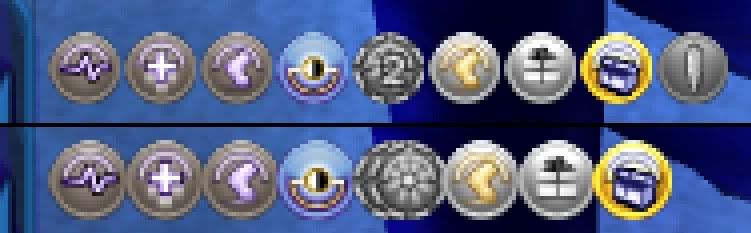
-
I haven't tested any of that, but I'm wondering why a value of 0, or 000000, or 999999 all set it to default and increased the size of my icons.
According to your layout, 999999 equates to:
Quote:My group window was not hiding anything at all. Everything is set to defaults, and my icons on the group window are slightly larger. I wonder if the "128" has anything to do with it.524288 pet window no stacking
262144 pet window no blink
131072 pet window hide toggles?
65536 pet window hide auto
16384 group window stop sending buffs
8192 group window hide buff numbers
4096 group window numeric stacking
2048 group window no stacking
512 group window hide toggles?
256 group window hide auto
128 --
32 status hide buff numbers
8 status window no stacking
2 status window hide toggles
1 status window hide auto -
More specifically:
Your example of 101140 shows it is Hiding Auto powers like you said, but Energy Flight is not being shown. Even when I toggle on Auto Powers by right-clicking, Energy Flight (and any other toggle) is still hidden from the interface on the group window. There is more to it than what you listed... like some number that represents Toggle powers by themselves and so on.
Just so you can compare, if you use a number like 000000 or 999999, you should see the slight increase in the icon size that I was taking about... unless it somehow ties into my window scaling option as well.. dunno.
Edit:
Showing all buffs and stacking Numeric changes the value to only 1000 in the file, and no combination of options I use in-game are changing any of them to letters in the file.
Strange thing is that when I do "/option_set BuffSettings 1000" (or 001000), I don't get the same results as I do when I load the file that contains "BuffSettings 1000", so I guess the bind I mentioned above wont quite work.
Instead, the OP might have to create different files that each contained only the BuffSettings option and then create a bind to load each one. -
Quote:I'm not getting the same results, and changing one option in only one of those windows is changing more than one pair of those digits at a time in the file./option_set BuffSettings 101140
is 10 use numeric stacking and otherwise default options in the health window,
11 use numeric stacking and hide autopowers in the team window, and
40 don't show pet buffs at all.
Also, I'm finding options like icon size, and showing only Click powers, hiding only toggles (not auto), and showing only buffs while they are being cast... getting really strange results with manual numbers. haha -
Quote:Oh it's no problem at all. I like trying to figure out things like this.I'd just like to say that I'm doubly impressed by this. Not only were you able to figure it out, but you took the time to do it for someone else.
It's helpful people like you that make the CoX community what it is.
Bravo.
But I can't seem to come up with a real answer about that number.. Every time I make progress, I start getting strange results that don't make any sense, even while changing one digit at a time. I originally thought it was binary, but when I decided to change the options in-game and THEN check the value, my value went from 101010 to 19292 just by changing one option... so that confused me, and I'm gonna stop there. lol
Some values I put in manually even seem to enlarge the size of the icons! haha
That said, the only thing I can suggest is to set the right-click options the way you normally want to view them, then "/optionsavefile temp.txt" to check the value of that option, then change your options to the way you want to "temporarily" view them, and re-save and check the value again, and make your binds accordingly. -
Quote:After messing with that option, I found you can do something like this:The only hope I can see is possible in the /optiontoggle command. Wiki says it's bugged, but I use it all the time for unlocking the dragging of powers in powertrays, so I don't know the story on that... but if it IS broken, you could substitute /optionset and have an on an off button instead.
Problem is, I can't seem to find the exact name of the option that toggles that display. I'm sure it exists somewhere, but I can't find it.
I did find BuffSetting 101010 in the option file, but changing the "Group Window Buff Display" options and re-saving did not change those values or anything else in the option file for that matter.
/bind KEY optionset BuffSettings 101010
That will keep only Auto buffs on, and remove toggles.
000000 will make it act "normal" with all buffs.
If you experiment with the numbers for a while, I'm sure you can find a combination that works for you and bind it to a key.
I'm working on trying to figure out what each digit stands for...
Edit: -
The only hope I can see is possible in the /optiontoggle command. Wiki says it's bugged, but I use it all the time for unlocking the dragging of powers in powertrays, so I don't know the story on that... but if it IS broken, you could substitute /optionset and have an on an off button instead.
Problem is, I can't seem to find the exact name of the option that toggles that display. I'm sure it exists somewhere, but I can't find it.
I did find BuffSetting 101010 in the option file, but changing the "Group Window Buff Display" options and re-saving did not change those values or anything else in the option file for that matter. -
Quote:It's true that CoH's default is to take it's own screenshots when the key is pressed and save them in a directory, either with the user interface on or off.For those people who aren't familiar with that program (like me), what's the advantage of using it rather than the standard Print Screen key?
Some people like to edit some pictures after capping, which makes having a program designed to for that purpose even better. Yes, the game can save the file in several formats, making opening them later in your favorite editor an easy thing to accomplish, but some people skip those options and opt for an external program that can do both instead... probably because most games don't have the feature CoH does and/or they don't know it exists.
To address the OP's issue:
I used to have a program called Hypersnap that I'd use for other games, and I found that using Printscreen and pasting into an editor or even while snapping with the program itself, that it would not "catch" rendered images from the games either, and show up black. I had to go through the preferences and found something relating to capturing DirectDraw/OpenGL, and that fixed it up.
Also, I've seen threads in the past mentioning that Windows Vista/7 sometimes handles the PrintScreen function a little differently, and it might be affecting your program. Try taking a picture of your desktop and see if it works correctly, and if not, we'll have to look for one of those threads. If it does snap your desktop the right way, then you might have to look through the settings and see what you can find to make it capture the game. -
Quote:I'm not saying it would be hard to get used to the way they work. I just wanted to note that the turning keys would do nothing at all, and most people wouldn't need the strafe either, or at least make them aware of what would happen if used "incorrectly".I only use these binds to move from spawn to spawn within missions, not every time I'm moving. It took about one mission to teach myself to hit only one button at a time. Very easy.
I agree with you, inside of missions to quickly move from spawn to spawn while conserving the endurance during the fight itself is the main use of this bindset.. which is why I like having the bindfiles set up to easily turn it on while in mission, and turn it off while out of mission or traveling longer distances within an open map mission. Then you don't even have to use different keys.
-
Quote:An example of the keybind is:So you already got your badge but I'll post this for others anyway. Before I learned that there are arcs that have missions with lots of PPs a friend of mine a keybind and a "power" to click. It looked for Paragon Protectors and had very good perception. We used this to tab thru the baddies in FF. It didn't take long to get the badge after that.
/bind KEY targetcustomnext Paragon
It does have a long distance to it and can even target the foe before you even see it on your screen. Jumping or flying through town while repeatedly pressing KEY should help you find them.
On a side note, I use this type of thing all the time, and even have another key set up to easily change my target foe..
/bind DIVIDE "beginchat /bind TILDE targetcustomnext "
TILDE is the key I will repeatedly press to find my target, and / (on the numpad) is what I use to quickly retype the bind for that key so all I have to do is type the name of a foe or object I want to search for.

